To set compilation and related options for the current project:
-
Select the project name in the Solution Explorer view (the project name Console1 in the sample screen below).
-
In the Project menu, select Properties.
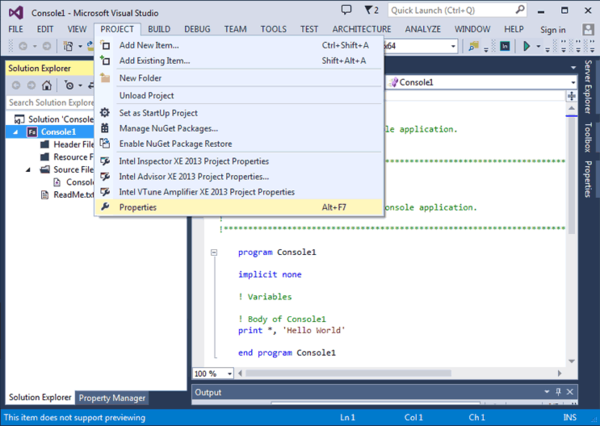
The Intel® Fortran Compiler also lets you specify compiler options for individual source files. To do this, select the file name and select View > Property Pages.
Note
For convenience, context-sensitive pop-up menus containing commonly used menu options are available by right-clicking on an item (for example, a file name or solution) in the IDE.
Displaying the Options
To display the Fortran compiler option categories, click the Fortran folder in the left pane to display the compiler option categories. The following sample screen shows the compiler options in the General category in the right pane. The selected option within the General category is Suppress Startup Banner , with a default value of Yes. The corresponding command line compiler option is nologo , as shown in the Help text at the bottom of the right pane.
Note
As shown in the screenshot below, option values that are different than the compiler defaults are displayed in bold.

Changing Option Settings
To change the setting for a compiler option:
-
Select a category and then click the desired option. Click the button at the right of an option line to display the available settings or display a dialog box. Available settings may include <inherit from project defaults>, which resets the option value to the compiler default.
-
Select the desired setting and click OK.
To change the configuration (such as from Debug to Release), do one of the following:
-
Select a different configuration in the Configuration: drop-down box in the upper-left of the window, or
-
Click the Configuration Manager button in the upper-right of the window and reset the configuration in the dialog box that appears.
Fortran Option Categories
The Intel® Fortran compiler options available from the IDE are grouped in categories. Some options appear in multiple categories. Available options in each category may vary, depending the platform you have selected in the Platform box at the top of the dialog box. Options not listed in one of the categories can be typed into the Command Line category window.
Command Line Category
The Command Line category contains the Additional Options field where you can type in an option as you would from the command line. The IDE will process them as part of the Property Pages options for the particular project. For instance, you can use the Command Line category to type in miscellaneous Intel® Fortran compiler options that are not represented in any of the listed categories. If you type in a compiler option that is represented in one of the listed categories, the option you specify in the Command Line category will take precedence and override the equivalent setting in another category.