After you start Visual Studio*, a screen similar to the following appears:
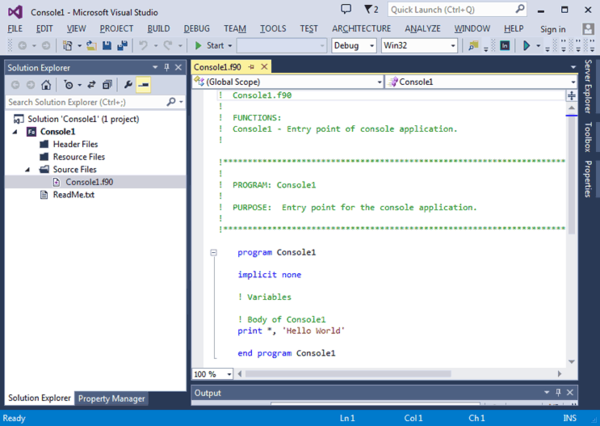
This screen shows an open Solution named Console1, a Project named Console1, and the source file Console1.f90 have been opened. The right pane shows the file Console1.f90, opened in the default language-sensitive integrated development environment text editor, which uses different colors to identify the following:
-
Source comments (green).
-
Fortran standard language elements (blue).
-
Other language text (black).
Solution Explorer View
The left pane shows the Solution Explorer view, which lets you view different aspects of your solution, such as the source files in your solution. The tabs displayed in Solution Explorer vary depending upon the products installed and the files associated with the current solution. The sample screen shown above shows a Solution tab and a Property Manager tab (not used by Intel® Fortran). To display the Solution Explorer view, select View > Solution Explorer.
To edit a file listed in Solution Explorer, either double-click its file name or select File > Open and specify the file.
The Output window displays compilation and linker messages. To display the Output window, select View > Output. The Output window also links to the build log, if the Generate Build logs option is enabled in Tools > Options > Intel Compilers and Tools > Visual Fortran.