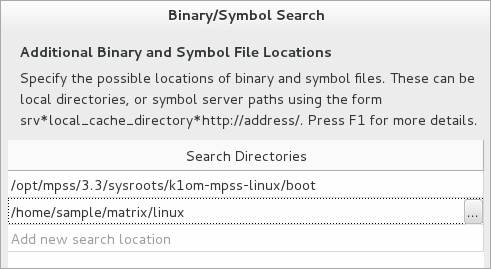To start performance analysis for an application on the Intel®
Xeon Phi™ coprocessor, do the following:
To start performance analysis for an application on the Intel®
Xeon Phi™ coprocessor, do the following:
Create a VTune Amplifier Project
Type amplxe-gui to launch the VTune Amplifier GUI.
Create a new project via New > Project... menu.
The Create a Project dialog box opens.
Specify the project name matrix that will be used as the project directory name and click the Create Project button.
By default, the VTune Amplifier creates a project directory under the $HOME/intel/amplxe/projects (for VTune Amplifier XE) or $HOME/intel/amplsys/projects (for VTune Amplifier for Systems) directory and opens the Choose Target and Analysis Type window with the Analysis Target tab active.
Specify an Analysis Target
Note
This tutorial focuses on analyzing a native Intel Xeon Phi coprocessor application that is copied and run on the card. To configure an analysis for an offload application target, make sure to select the Intel Xeon Phi coprocessor (host launch) type of the target system and specify the application name with the full path on the host in the Application field in the Analysis Target tab. See VTune Amplifier Help for more details.
In the Analysis Target tab, select the Intel Xeon Phi coprocessor (native) type from the left pane.
The configuration pane on the right is updated with the options applicable to the selected target system type.
Make sure the Launch Application target type is selected in the drop-down menu on the right.
Specify the Intel Xeon Phi coprocessor card where your application is located. By default, 0(mic0) card is pre-selected.
In the Application field, specify a full path to the matrix application on the card: /tmp/matrix.mic as an application to launch.
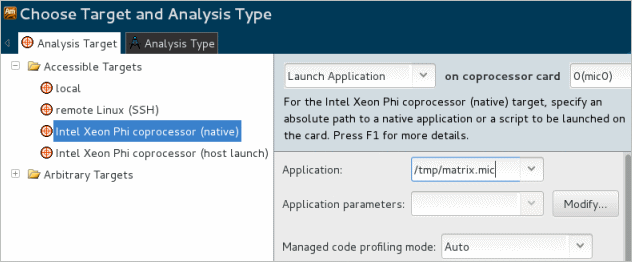
Configure Search Directories
VTune Amplifier resolves symbols for Intel Xeon Phi coprocessor-based modules on the host during collection post-processing. For proper symbol resolution, you need to specify host search paths for the application and for Intel Xeon Phi coprocessor modules before the collection:
In the Choose Target and Analysis Type window, click the Binary/Symbol Search button on the right.
The Binary/Symbol Search dialog box opens.
In the Search Directories field, click the Browse button to add the application directory on the host and OpenMP* directory.
Click OK to save your changes.