To access the Dependencies Report tab in the
Result tab, click the
Refinement Reports tab, or run the Dependencies
 tool. If the Dependencies tool did not detect any Problems, a
No Problems Detected message appears instead.
tool. If the Dependencies tool did not detect any Problems, a
No Problems Detected message appears instead.
The Dependencies Report is the starting point for viewing problems found by the Intel Advisor Dependencies tool. Use this window to review the problems reported and select the problems you want to analyze by viewing their associated code locations. Think of the Problems and Messages pane at the top of this window as a to-do list: start at the top and work your way down.
|
Dependencies Report Layout 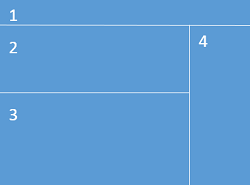
|
|
|
Use This |
To Do This |
|---|---|
|
Navigation pane |
Select between Refinement reports. |
|
View the Problems found. Select a problem to view its code locations. To view the source associated with a problem, double-click its name (or right-click and select View Source from the context menu) to display the Dependencies Source window. Messages show the annotations executed by the Dependencies tool. To display the context menu, right-click a problem or message row. |
|
|
Code Locations pane |
View the Code Locations found for the selected problem. To view the source associated with a code location, double-click its name (or right-click and select View Source from the context menu) to display the Dependencies Source window. To display the context menu, right-click a code location or its source line(s). |
|
Filter pane |
View the type of problems and source locations. Also, reduce the Problems displayed by selecting the category under the title Severity, Problem Type, Source, and Module. To apply the filter, click the category; to undo the filter, click the All button to the right of the title. |
Using Dependencies Data
Use the Dependencies Report to view each reported problem and its associated code locations. Use the Dependencies Source window to view the focus and related source code regions to help you understand the cause of the reported problem.
To learn about a reported problem, do one of the following:
-
Right-click its name in the Dependencies Report, Problems and Messages pane and select What Should I Do Next?. This displays the help topic for that problem type.
-
View About Problems and Message Types and click the link for the reported problem. This displays the help topic for that problem type.