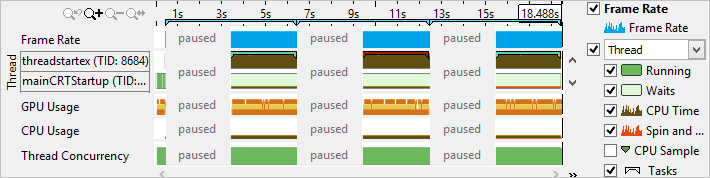You can configure the analysis run to launch the application but start collecting data after some delay or pause the data collection in the middle of the application execution. This is useful if you do not want to include all the warm-up activities in the analysis results or you want the data collection to start when a specific event occurs (for example, message box or mouse click). Intel® VTune™ Amplifier provides several options to pause and resume your analysis:
Use the Pause/Resume button to pause the data collection at any time of application execution.
Use the Pause/Resume API to insert calls into your code to start and stop the analysis.
Starting with the data collection paused and then manually resuming the collection
To manually start and resume the analysis, do the following:
Click the
 Configure Project button on the toolbar.
Configure Project button on the toolbar.
The New Amplifier Result result tab opens with the Analysis Target tab active.
Switch to the Analysis Type tab to select and configure, if required, an analysis type.
Click the Start Paused button on the command bar:
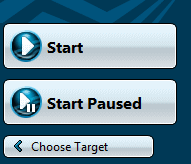
VTune Amplifier runs the application. The Start Paused button is replaced with the Resume button.
Click the Resume button on the right command bar to start data collection.
Using the Pause/Resume button to pause the data collection at any time of application execution
Click the Start button on the command bar to run the selected analysis.
When analysis starts running, the command bar is updated with a set of analysis management buttons.
When you need to pause the collection, click the
 button on the command bar.
button on the command bar.
VTune Amplifier collects no data but your application keeps running. The Start button on the command bar is replaced with the Resume button.
When you need to resume the data collection, click the Resume button on the command bar.
VTune Amplifier continues collecting data.
Using the Pause/Resume API to insert calls into your code to start and stop the analysis
To get details on using the Pause/Resume API, see the Collection Control API topic.
When the data collection is complete, the VTune Amplifier displays paused regions in the Timeline pane as follows: