Before running an analysis with the Intel® VTune™ Amplifier, you have to create a project, which is a container for an analysis target and analysis type configuration and data collection results.
By default, the VTune Amplifier XE creates a project in the $HOME/intel/amplxe/projects directory. VTune Amplifier for Systems creates a project in the $HOME/intel/amplsys/projects directory
To create a VTune Amplifier project:
Open the Create a Project dialog box using any of the following options:
Click the
 menu button and
select
New > Project....
menu button and
select
New > Project....
Click the
 New Project toolbar button.
New Project toolbar button.
Click the New Project... hyperlink in the Welcome page.
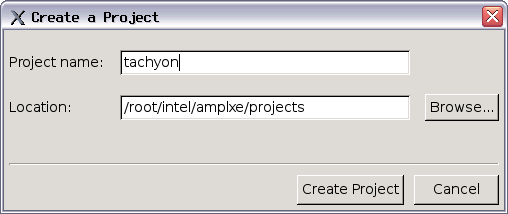
In the Create a Project dialog box, configure the following settings:
Use This
To Do This
Project Name field
Enter the name of a new project.
Location field and Browse button
Choose or create a directory to contain the project. By default, the VTune Amplifier creates a project in the $HOME/intel/ampl/projects directory.
Tip
Store all your project directories in the same location.
Create Project button
Create a container *.amplxeproj file and open the Choose Target and Analysis Type window to choose and configure an analysis target.
Click the Create Project button.
The New Amplifier Result tab opens.
Note
You cannot run a performance analysis or import analysis data without creating a project.
What's Next
Optionally, configure search directories.
Run the performance analysis.