 Before you start analyzing your
target application for hotspots, do the following:
Before you start analyzing your
target application for hotspots, do the following:
Get Software Tools
You need the following tools to try tutorial steps yourself using the tachyon sample application:
Intel® VTune™ Amplifier, including sample applications
tar file extraction utility
GNU* C++ compiler
Acquire VTune Amplifier
If you do not already have access to the VTune Amplifier, you can download an evaluation copy from http://software.intel.com/en-us/articles/intel-software-evaluation-center/.
Install and Set Up VTune Amplifier Sample Applications
- Copy the
tachyon_vtune_amp_xe.tgz file from the
<install-dir>/samples/<locale>/C++/
directory to a writable directory or share on your system.
Note
The default installation path for the VTune Amplifier XE is /opt/intel/vtune_amplifier_xe_version. For the VTune Amplifier for Systems, the default <install_dir> is:
- For super-users: /opt/intel/system_studio_version/vtune_amplifier_for_systems
- For ordinary users: $HOME/intel/system_studio_version/vtune_amplifier_for_systems
- Extract the sample from the tar file.
Note
- Samples are non-deterministic. Your screens may vary from the screen captures shown throughout this tutorial.
- Samples are designed only to illustrate the VTune Amplifier features; they do not represent best practices for creating code.
Build the Target
Build the target with full optimizations, which is recommended for performance analysis.
Browse to the directory where you extracted the sample code (for example, /home/myuser/samples/tachyon). Make sure this directory contains Makefile.
Build your target:
$ make
The tachyon_find_hotspots application is built and stored in the tachyon directory.
Create a Performance Baseline
Run tachyon with dat/balls.dat as an input parameter. For example:
$ ./tachyon_find_hotspots dat/balls.dat
The tachyon_find_hotspots application starts running.
Note
Before you start the application, minimize the amount of other software running on your computer to get more accurate results.
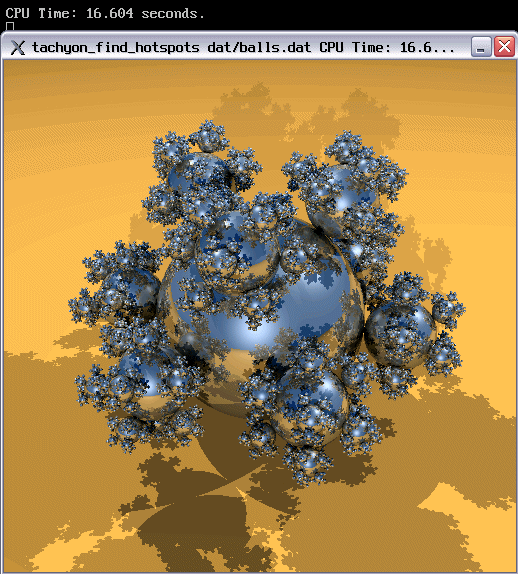
Note the execution time displayed in the window caption. For the tachyon_find_hotspots executable in the figure above, the execution time is 16.604 seconds. The total execution time is the baseline against which you will compare subsequent runs of the application.
Note
Run the application several times, note the execution time for each run, and use the average number. This helps to minimize skewed results due to transient system activity.
Create a Project
To analyze your target in the VTune Amplifier, you need to create a project, which is a container for an analysis target configuration and data collection results.
If working in a bash shell, set the EDITOR or VISUAL environment variable to associate your source files with the code editor (like emacs, vi, vim, gedit, and so on). For example:
$ export EDITOR=gedit
Run the amplxe-gui script launching the VTune Amplifier GUI.
Click the
 menu button
and select
New > Project... to create a new project.
menu button
and select
New > Project... to create a new project.
The Create a Project dialog box opens.
Specify the project name tachyon that will be used as the project directory name.
VTune Amplifier creates the tachyon project directory under the $HOME/intel/amplxe/projects (for VTune Amplifier XE) or $HOME/intel/amplsys/projects (for VTune Amplifier for Systems) directory and opens the Choose Target and Analysis Type window with the Analysis Target tab active.
From the left pane, select the local target system from the Accessible Targets group. From the right pane select the Launch Application target type.
The configuration pane on the right is updated with the settings applicable to the selected target type.
Specify and configure your target as follows:
For the Application field, browse to <sample_code_dir>/tachyon_find_hotspots, for example: /home/myuser/samples/tachyon/tachyon_find_hotspots.
For the Application parameters field, enter <sample_code_dir>/dat/balls.dat.
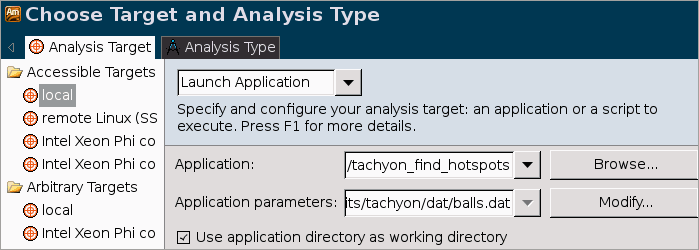
Click the Choose Analysis button on the right to switch to the Analysis Type tab.
Next Step
Optimization Notice |
|---|
Intel's compilers may or may not optimize to the same degree for non-Intel microprocessors for optimizations that are not unique to Intel microprocessors. These optimizations include SSE2, SSE3, and SSSE3 instruction sets and other optimizations. Intel does not guarantee the availability, functionality, or effectiveness of any optimization on microprocessors not manufactured by Intel. Microprocessor-dependent optimizations in this product are intended for use with Intel microprocessors. Certain optimizations not specific to Intel microarchitecture are reserved for Intel microprocessors. Please refer to the applicable product User and Reference Guides for more information regarding the specific instruction sets covered by this notice. Notice revision #20110804 |