If you are not familiar with the Intel Advisor workflow, consider using the Advisor Workflow tab, which appears in the Intel Advisor GUI. This tab guides you through most steps of the Intel Advisor workflow, lets you run the Intel Advisor tools with your program, and keeps track of your progress through the workflow. After you run an Intel Advisor tool with your program, view the tools' output in the Result tab.
|
To Do This |
Use This |
|---|---|
|
Learn about each workflow step as you progress through the workflow. |
View the text below the step's name in the Advisor Workflow. The text includes relevant links to the Intel Advisor help. |
|
1. Survey Target - Run the Survey tool
|
Below
Survey Target click the
|
|
1.1 Find Trip Counts - Run the Trip Counts tool
|
Below
Find Trip Counts click the
|
|
2. Annotate Sources (Threading Workflow only) - Add annotations
|
View instructions under
2. Annotate Sources and click the
|
|
2.2 Check Memory Access Patterns (Vectorization Workflow only) tool
|
In the
Vectorization Workflow below
Check Memory Access Patterns click the
|
|
Mark Loops for Deeper Analysis (Vectorization Workflow only) - Select loops
|
In the
Result Tab switch to the
Survey Report and in the
|
|
3. Check Suitability (Threading Workflow only) - Run the Suitability tool
|
In the
Threading Workflow tab below
Check Suitability click the
|
|
4. or 2.1 Check Dependencies - Run the Dependencies tool
|
Below
2.1 Check Dependencies in Vectorization Workflow tab and
4. Check Dependencies in the Threading Workflow tab, click the
|
|
Switch to the Threading Workflow Tab while the Vectorization Workflow Tab is active. |
At the bottom of the
Workflow Tab click the
|
|
Switch to the Vectorization Workflow Tab while the Threading Workflow Tab is active. |
At the bottom of the
Workflow Tab click the
|
Note
Before you run an Intel Advisor tool, build a target executable of your program using the recommended Release or Debug build settings. For the Survey and Suitability tools, Intel recommends a Release build (debug information and moderate optimization). For the Dependencies tool, Intel recommends a Debug build (debug information and no optimization). Before building the target for the Suitability and Dependencies tools, add source annotations into your program to define at least one parallel site and task(s) within each site.
 to profile your target program to locate hotspots.
to profile your target program to locate hotspots.
 button or
button or
 . Once you start the analysis, pause
. Once you start the analysis, pause
 , stop
, stop
 , and cancel
, and cancel
 buttons appear.
buttons appear.
 to collect loop iteration statistics.
to collect loop iteration statistics.
 into your sources to mark possible parallel regions.
into your sources to mark possible parallel regions.
 button to view the steps.
Use the
Survey Report and its
Survey Source window to help you locate the code regions where you will add annotations.
To help you add annotations and build settings, use the annotation assistant in the Survey windows.
button to view the steps.
Use the
Survey Report and its
Survey Source window to help you locate the code regions where you will add annotations.
To help you add annotations and build settings, use the annotation assistant in the Survey windows.
 with your application (target) to collect data on memory access strides.
with your application (target) to collect data on memory access strides.
 columnt check-mark the
columnt check-mark the
 loops that you want to analyze with the Dependencies and\or Memory Access Patterns tools as part of your Vectorization Workflow.
loops that you want to analyze with the Dependencies and\or Memory Access Patterns tools as part of your Vectorization Workflow.
 to predict approximate performance improvements by sampling your program. This tool uses your inserted annotations to predict site and task performance characteristics.
to predict approximate performance improvements by sampling your program. This tool uses your inserted annotations to predict site and task performance characteristics.
 to predict likely data sharing problems before you add parallelism to your program. This tool uses your inserted annotations to predict data sharing problems.
to predict likely data sharing problems before you add parallelism to your program. This tool uses your inserted annotations to predict data sharing problems.
 button.
button.
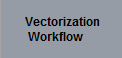 button.
button.