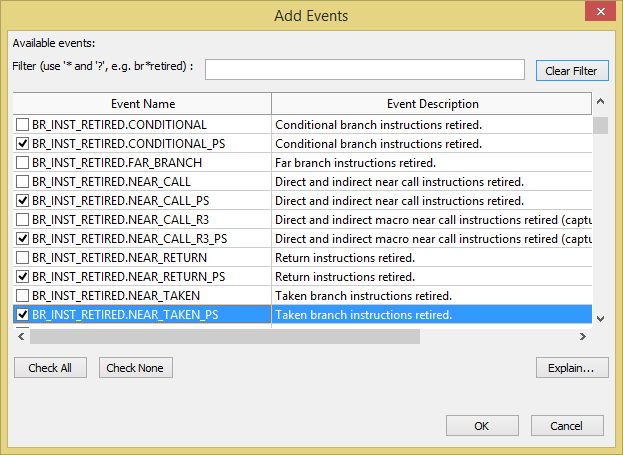If required, edit a list of PMU events monitored by the Intel® VTune™ Amplifier for your processor by modifying an existing or creating a new hardware event-based sampling (EBS) analysis configuration.
To add events:
Note
You may configure the VTune Amplifier to monitor all the events in a single collection run using event multiplexing or allow multiple runs to collect more precise event data.