To access this window in the Suitability Report window, double-click a row (or use the View Source context menu item) to view the source code associated with a Site, Task, or Lock annotation.
Use this Suitability Source window to examine the source code and the associated call stack for each source line. To modify your source code, use your code editor.
|
Suitability Source Layout 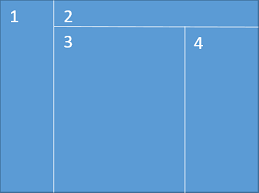
|
|
|
Use This |
To Do This |
|---|---|
|
Run a tool of your choice and see results in the Result tab. |
|
|
Select between available reports. |
|
|
File: filename pane |
View the sources associated with the selected site or task annotation. Double-click a source code line (or right-click and select Edit Source) to open the code editor with the corresponding source file. When using the Intel Advisor GUI, the editor defined by the Options > Editor dialog box appears with the file open at the corresponding location. |
|
Call Stack pane |
Use this pane to explore your source code. View the call stack for the selected site or task annotation's code region. Click to display related code regions in the File: filename pane, or right click to display the context menu. |