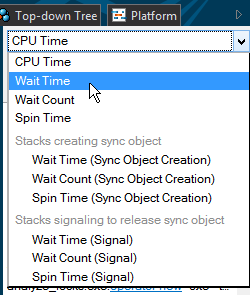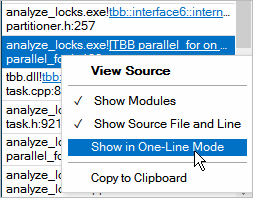The Call Stack pane is available in the viewpoints provided for the results of the user-mode sampling and tracing collection, such as Basic Hotspots, Concurrency, and Locks and Waits, and for the results of the hardware event-based sampling with the stack collection enabled.
Use the Call Stack pane to identify the call sequences (stacks) that called the program unit currently selected in the grid. Call stacks from different threads are aggregated together, showing all the call stacks for a function, without providing information on what threads were calling. See the table below to understand how to use the data provided in the Call Stack pane.
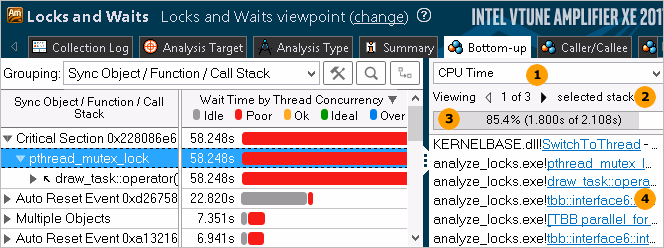
|
Stack metric drop-down menu. Select a performance metric to explore the distribution of this metric over stacks of the selected object. |
||
|
Navigation bar. Click the
next/previous
|
||
|
Contribution bar. Analyze the indicator of the contribution of the currently visible stack to the overall metric data for the selected program unit(s). If you select a single stack in the result window, the Contribution bar shows 100%. If more than one program unit is selected, all the related stacks are added to the calculation. In the example above, the function selected in the Bottom-up window had 3 CPU Time stacks leading to it with the total Wait time of 2.108 seconds. The first stack is responsible for 85.4% (or 1.800s) of the overall 2.108 seconds. Note that the Bottom-up grid aggregates all 3 stacks into one since all of them go to the same function in different code lines. |
||
|
Call stack for a program unit selected in the grid or in the Timeline pane. Analyze the call sequence for the selected function according to the stack metric selected in the navigation bar. Each row in the stack represents a function (with an RVA and a line number of the call site, if available) that called the function in the row above it. When the Call Stack Mode on the filter toolbar is set to Only user functions, the system functions are shown at the bottom of the stack. When set to User/system functions, the system functions are shown in the correct location, according to the call sequence. Click a hyperlink or double-click a function in the stack to open the source exactly where this function was called. NoteIf you see [Unknown frame(s)] identifiers in the stack, it means that the VTune Amplifier could not locate symbol files for system or your application modules. See the Resolving Unknown Frames topic for more details. |
||
Context menu. Manage the call stack representation in the Call Stack pane (applicable to all stacks). Right-click and select an option. For example, you may de-select the Show in One-Line Mode option to view functions in two lines:
|
Note
When you compare two analysis results, the Call Stack pane does not show any call stacks.