Use this configuration to specify an analysis target activated from the host system and running on the Intel Xeon Phi coprocessor, for example: an offload application, OpenCL™ program, MPI rank, script, and so on. This target type is available for the Intel® VTune™ Amplifier XE only.
Prerequisites: Make sure to prepare your coprocessor system for analysis:
Install the sampling server and driver on an Intel Xeon Phi coprocessor card to be sampled.
For native application analysis, copy the binary to the Intel Xeon Phi coprocessor. For offload applications, no copying is required.
To communicate with the Intel Xeon Phi coprocessor cards, you may use any of the following mechanisms:
Mount an NFS share. See the NFS Mounting a Host Export topic in the Intel Manycore Platform Software Stack (MPSS) help for details.
Use existing SSH tools. Make sure to configure SSH to work in a password-less mode.
To access the analysis target configuration:
Open the Analysis Target window.
From the left pane, choose Accessible Targets if you need to configure and launch a target for a platform accessible from this host, or choose Arbitrary Targets to create a command line configuration for a target not accessible from this host.
Under the selected target group, choose the Intel Xeon Phi coprocessor (host launch) target system.
From the right pane, select the Launch Application target type in the drop-down menu and specify the required card number in the on coprocessor card field. You may specify one card only. By default, card 0 is used.
For an arbitrary target, make sure to choose an operating system your target will be running with: Windows or GNU/Linux.
Basic Options
Use This |
To Do This |
|---|---|
Application field |
Specify a host script launching an application on the card or a host application (offload, mpirun, or OpenCL) submitting work to the card. |
Application parameters field |
Specify input parameters for your application. Click the Modify button to choose a file or a folder as an input. |
Use application directory as working directory check box |
Automatically match your working and application directory (enabled by default). An application directory is the directory where your application resides. For example, for the application /home/foo/barthe application directory is /home/foo. Application and working directories may be different if, for example, an application file is located in one directory but should be launched from a different directory (working directory). |
Working directory field |
Specify a directory to use for launching your analysis target. By default, this directory coincides with the application directory. |
Managed code profiling mode menu |
Select a profiling mode for managed code. Managed mode attributes data to managed source and only collects managed portion. Native mode collects everything but does not attribute data to managed source. Mixed mode collects everything and attributes data to managed source where appropriate. |
Inherit system environment variables check box |
Inherit and merge system and user-defined environment variables. Otherwise, only the user-defined variables are set. |
User-defined environment variables field |
Set environment variables required for running your application. Use the Modify button to add, edit, or remove variables. |
Automatically resume collection after (sec) |
Specify the time that should elapse before the data collection is resumed. When this options is used, the collection starts in the paused mode automatically. |
Automatically stop collection after (sec) |
Set the duration of data collection in seconds starting from the target run. This is useful if you want to exclude some post-processing activities from the analysis results. |
For Arbitrary Targets only: |
|
Use MPI launcher check box |
Enable the check box to generate a command line configuration for MPI analysis. Configure the following MPI analysis options:
|
Advanced Options
Use the Advanced section to provide more details on your target configuration.
Use This |
To Do This |
|---|---|
Custom collector |
Provide a command line for launching an external collection tool, if any. You can later import the custom collection data (time intervals and counters) in a CSV format to a VTune Amplifier result. Click the Modify button to add a path to your external collector. |
Analyze child processes check box |
Collect data on processes launched by the target process. Use this option when profiling an application with the script. |
Modify button |
Click the Modify button to open the Per-process Configuration dialog box and specify child processes to analyze. For example, if your target application calls shell or makes processes, you can choose to exclude them from analysis and focus only on the processes you develop. This option is not applicable to hardware event-based analysis types. |
Duration time estimate menu |
Estimate the application duration time. This value affects the size of collected data. For long running targets, sampling interval is increased to reduce the result size. For hardware event-based sampling analysis types, the VTune Amplifier uses this estimate to apply a multiplier to the configured sample after value. |
Allow multiple runs check box |
Enable multiple runs to achieve more precise results for hardware event-based collections. When disabled, the collector multiplexes events running a single collection, which lowers result precision. |
Analyze system-wide check box |
Enable analyzing all processes running on the system. When disabled, only the target process is analyzed. This option is applicable to hardware event-based sampling analysis types only. |
Limit collected data by spin box |
If the amount of raw collected data is very large and takes long to process, use any of the following options to limit the collected data size:
NoteThe size of data stored in the result directory may not exactly match the specified result size due to the following reasons:
|
CPU mask |
Specify CPU(s) to collect data on (for example: 2-8,10,12-14). This option is applicable to hardware event-based analysis types only. |
Trace MPI check box (Linux targets only) |
Configure collectors to trace MPI code and determine MPI rank IDs in case of a non-Intel MPI library implementation. |
Result location options |
Select where you want to store your result file. By default, the result is stored in the project directory. |
Example
This configuration starts 4 MPI ranks on the host system and 2 ranks on the Intel Xeon Phi coprocessor:
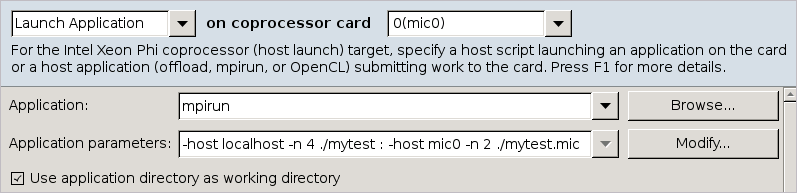
What's Next
Click the Choose Analysis button on the right to switch to the Analysis Type tab for selecting, configuring, and launching an analysis. The Analysis Type tab displays analysis types applicable to the specified target type.
Note
You can launch an analysis only for an accessible target. For an arbitrary target, you can only generate a command line configuration, save it to the buffer and later launch it on the intended host.