Configure and generate a command line for performance analysis on a system that is not accessible from the current host.
Intel® VTune™ Amplifier provides an option to select two types of performance analysis targets:
Accessible Targets for configuring and launching a target accessible from your current host either locally or via a remote connection. VTune Amplifier detects the specified target and connection, and provides a list of configuration options available for this target platform.
Arbitrary Targets for creating a command line configuration for a platform not accessible from the current host. You can select any of the supported hardware platforms and operating systems, configure corresponding target and analysis options, and generate a command line by clicking the Command Line button. The generated command line will be saved in the buffer and can be used later on the intended host.
Note
The option to Generating Command Line Configuration from GUI via the Command Line button is available for both Accessible and Arbitrary targets.
To configure an analysis for an arbitrary target:
Project Setup or click the
 Configure Project toolbar button for an existing project.
Configure Project toolbar button for an existing project.
From the Analysis Target window, select the Arbitrary Targets group in the left pane.
Choose one of the following target types:
Target System
Target Type
Intel VTune Amplifier XE
local
Intel Xeon Phi coprocessor (native)
Note
This target type is only supported for Intel Xeon Phi coprocessor code named Knights Corner.
Intel Xeon Phi coprocessor (host launch)
Note
This target type is only supported for Intel Xeon Phi coprocessor code named Knights Corner.
Intel VTune Amplifier for Systems
local
Note
Use the local type of the target system if you plan to launch and analyze your target on the same system where the VTune Amplifier is installed ( a host-based analysis).
Specify a platform for profiling in the right pane:
For local systems
Select a hardware platform for analysis from the drop-down menu, for example: Intel® microarchitecture code named Skylake.
Specify either Windows* or GNU*/Linux* operating system.
For Intel Xeon Phi coprocessor systems
Specify an Intel® Xeon Phi™ coprocessor card for analysis. mic0 is used by default.
Specify either Windows* or GNU*/Linux* operating system.
Note
Arbitrary target configuration is only supported for Intel Xeon Phi coprocessor code named Knights Corner.
VTune Amplifier provides target options in the Analysis Target configuration pane applicable to your selection.
Configure analysis target options.
For MPI analysis of an arbitrary target, enable the Use MPI launcher check box to generate a command line configuration for MPI analysis. Configure the following MPI analysis options:
MPI launcher: Select an MPI launcher that should be used for your analysis. You can either enable the Intel MPI launcher option (default) or select Other and specify a launcher of your choice, for example: aprun, srun, or lbrun.
Number of ranks: Specify the number of ranks used for your application.
Profile ranks: Use All to profile all ranks, or choose Selective and specify particular ranks to profile, for example: 2-4,6-7,8.
Result location: Specify a relative or absolute path to the directory where the analysis result should be stored.
If your target system is not powerful enough, consider selecting another system for the result finalization as follows:
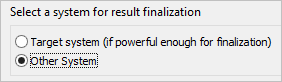
In this case the VTune Amplifier calculates only binary checksum to be used for finalization on the host machine. This option is recommended for analysis on the Intel Xeon Phi processor (code name: Knights Landing).
Switch to the Analysis Type window, choose and configure (if required) an analysis type from the analysis tree on the left.
VTune Amplifier displays analysis types applicable to the target type specified in the Analysis Target window.
Click the Command Line... button at the bottom to generate a command line for your configuration.
For example, the VTune Amplifier generates the following command line for a test MPI application that will be launched on a GNU/Linux system via the Intel MPI launcher and analyzed for Memory Access issues on ranks 2-4,6-7,8:
mpirun -n 14 -gtool "amplxe-cl -collect memory-access:2-4,6-7,8" /temp/vtune/testClick the Copy button to copy the generated command line to the buffer and use it later on the intended host.