The Intel® Advisor GUI is available:
-
From a command line on Windows* or Linux* OS systems. Type the advixe-gui command and optionally specify a path to one of following:
-
Full (absolute) path to a result file (*.advixe)
-
Full path to a project file (config.advixeproj)
-
Full path to a project directory. If there is no project file in the directory, the Create a Project dialog box opens and prompts you to create a new project in the given directory.
-
Note
Before you use the advixe-gui command, set up your command line environment (use the link below under See Also).
If it is not displayed, to view the Welcome Page, click View > Welcome.
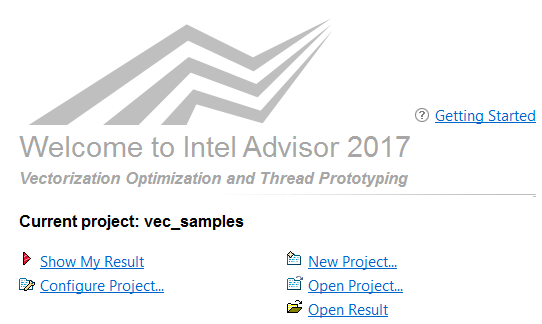
Use the Welcome Page to create a new project, view the Current project (already open), open a Recent project (or any existing project), and view the Intel Advisor Getting Started page.
After you open a project and its result, view the Intel Advisor product GUI.
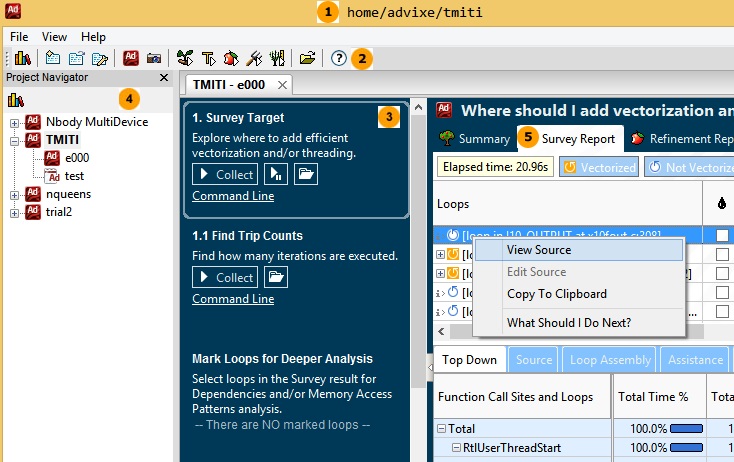
To maximize the size of the Intel Advisor GUI window, press the F11 key or click View > Full Screen. To return it to its smaller size, press F11 or press Esc.