To access this window in the
Result tab, click the
Suitability Report tab, or run the Suitability
 tool.
tool.
This is the starting point for viewing the annotated sites found by the Intel Advisor Suitability tool. Use this window to review the parallel sites in the upper right area. Select a site and view its annotations and related characteristics. Use the list of sites as a to-do list: start at the top and work your way down.
|
Suitability Report Layout 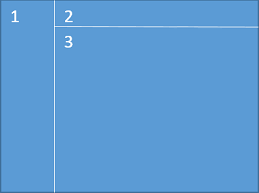
|
|
|
Use This |
To Do This |
|---|---|
|
Run a tool of your choice and see results in the Result tab. |
|
|
Select between available reports. |
|
|
Upper part of the Suitability Report window |
Any annotation-related error the
Suitability tool detects appears at the top of the
Suitability Report window. If you see such
errors, the displayed Suitability data may not be reliable. To view the source
location associated with an error, click the
|
|
Upper-left part of the Suitability Report window |
View the Maximum Program Gain for All Sites in the program. Your overall goal of adding parallelism is to increase the Maximum Program Gain for All Sites so the parallel program will execute as fast as possible. The measured serial execution runtime, predicted parallel runtime, and measured paused time are displayed below Maximum Program Gain for All Sites. |
|
Upper-right |
Use the upper-right row of modeling parameters to model performance. Choose a hardware configuration and threading model (parallel framework) values from the drop-down lists. If you select a Target System for Intel® Xeon Phi™ processors, an additional value for total Coprocessor Threads appears. Below this row is a grid of data that shows the estimated performance of each parallel site detected during program execution. The
Site Label shows the argument to the site annotation. Examine the predicted
Site Gain and
Impact to Program Gain (higher values are better) to estimate how much each site contributes to the
Maximum Program Gain for All Sites for all sites (described above). To expand the data under
Combined Site Metrics or
Site Instance Metrics, click the
To view the source associated with a site in the Suitability Source window, double-click its name (or right-click and select View Source from the context menu). To edit the source in your code editor, use the Edit Source context menu item. |
|
Middle-left above the graph |
If you choose a Target System of CPU, to view detailed characteristics of the selected site as well as its tasks and locks, click the Site Details tab. |
|
Graph in the lower-left |
The Scalability of Maximum Site Gain graph summarizes performance for the selected site. The number of CPU processors or total number of coprocessor threads appears on the horizontal X axis and the target's predicted performance gain appears on the Y axis. To change the default CPU Count and the Maximum CPU Count, set the Options value (see Dialog Box: Options - General). If you select a Target System of Intel Xeon Phi or Offload to Intel Xeon Phi coprocessor (and select the column Offload to Intel Xeon Phi), the graph's appearance changes to a gray-green color and the X axis displays Coprocessor Threads instead of CPU Count. This graph represents the predicted performance of the manycore Intel Xeon Phi parallel coprocessor. For many applications, the number of task instances does not scale enough to fully utilize the many cores of the parallel coprocessor, as indicated by a hover tip. Applications that are not appropriate for a Intel Xeon Phi processing system have values that appear in the gray part of the graph; in this case, consider modeling other types of the Target System. Applications that are appropriate for offload to an Intel Xeon Phi processing system have values that appear in the green part of the graph. The lines between the graph's gray and green areas is a reference baseline, where the reference CPU chosen to calculate the Intel Xeon processor peak baseline is a dual-socket 8-core Intel Xeon processor E5-26xx product family (2.7 GHz, 16 cores total). When the Maximum Site Gain exceeds this baseline, you might consider using an Intel Xeon Phi coprocessor rather than an Intel Xeon® or similar processor. Near the top of the vertical lines for each CPU number, a box and a circle indicate the minimum and maximum predicted gain values. The color shading indicates the predicted benefit. For example, if the minimum-maximum range appears in the red-shaded area, this site is hurting your program's performance (and power use), so you should significantly modify or remove the site and task annotations. |
|
Lower-left |
Below the graph is a list of issues that might be preventing better predicted performance gains as well as a summary of serial and predicted parallel time. To expand a line, click the down arrow to the right of the item's name. Most issues are related to the Runtime Modeling modeling parameters. Later, you can use other Analyzer tools like Intel® VTune™ Amplifier to measure actual performance of your parallel program. |
|
Lower-middle under Loop Iterations (Tasks) Modeling or Tasks Modeling |
Use the Loop Iterations (Tasks) Modeling (or Tasks Modeling) modeling parameters to experiment with different loop structures, iteration counts, and instance durations that might improve the predicted parallel performance. |
|
Lower-right under Runtime impact for this site |
Use the Runtime Modeling modeling parameters to learn which parallel overhead categories might have an impact on parallel overhead. If you agree to address a category later by using the chosen parallel framework's capabilities or by tuning the parallel code after you have implemented parallelism, check that category. |
|
Bottom-right |
If the chosen Target System is Intel Xeon Phi or Offload to Intel Xeon Phi, additional Intel Xeon Phi Advanced Modeling options appear below the Runtime Modeling area. To expand this area, click the down arrow to the right of Intel Xeon Phi Advanced Modeling. |
 button. To fix the error, read
the displayed error message, modify your source code to fix the problem,
rebuild your target executable, and run Suitability tool analysis again.
button. To fix the error, read
the displayed error message, modify your source code to fix the problem,
rebuild your target executable, and run Suitability tool analysis again.
 icon to the right of that heading; to collapse data, click
icon to the right of that heading; to collapse data, click
 to the right of that heading.
to the right of that heading.